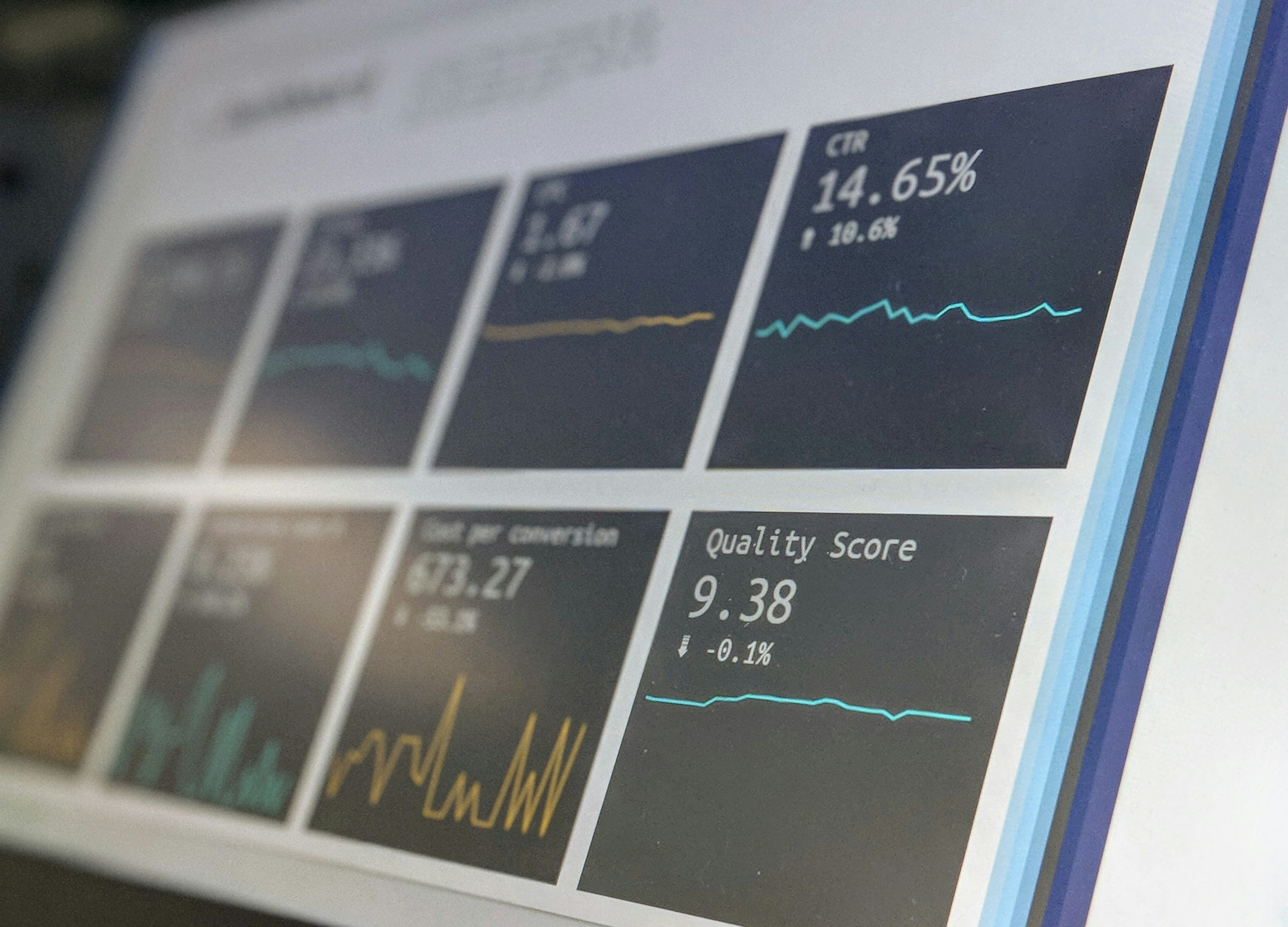
Following the news that Indeed are switching off free traffic for staffing agencies in May 2024, you might be wondering how many organic applications you’re currently getting.
It's going to be important to understand this, when making decisions about what to do about the upcoming switch off.
You can easily find some useful data by logging in to your Indeed dashboard and taking a look at a couple of reports.
In this tutorial, we'll walk you through the steps to check how many organic applications you're getting from Indeed.
Find organic applications in Indeed Analytics reports
Indeed has an analytics area of the dashboard. Depending on the access levels on your Indeed user account, you may or may not have access to it. If you don’t, skip ahead to the section set of steps to see the number of organic applications on jobs you manage.
Navigate to the “jobs and campaigns” Report
On the Indeed employer dashboard, head to the sidebar and click on the "Analytics" section. Then head on to the “jobs and campaigns” report. This is where you can view data across your whole account, and filter it down by jobs and campaigns.
Switch to the detailed report tab and filter the traffic data
Using the tabs below the page title, switch over to the detailed report view. Use the ‘traffic’ dropdown at the top of the page and select ‘organic’ to filter the graphs and tables on the report.
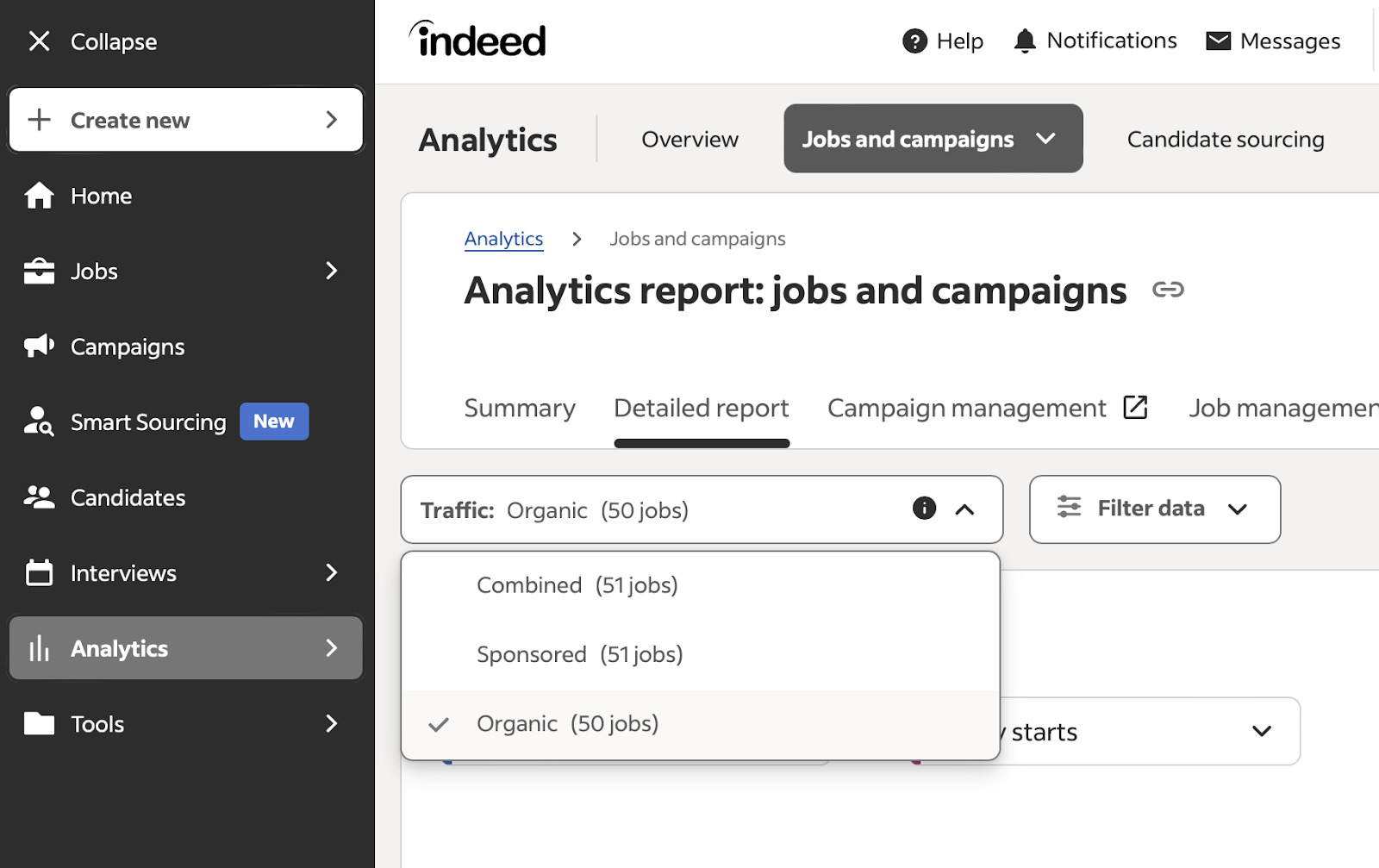
This will show you all the impressions, clicks and started applications you’re receiving organically. The spend and cost per click will all be £0.
[Optional extra] See the numbers at a campaign or job level
If you want to see totals for specific campaigns or jobs, hit the filter button and choose the campaign or job you’d like to see the data for. The graph and table will update to show you the filtered data.
Find organic applications on jobs you manage
Although your account permissions won’t allow you to see data on an account-wide level, you’ll still be able to take a look at the number of organic applications you’re receiving for specific jobs.
Navigate to the “Jobs" Section
On the Indeed employer dashboard, head to the sidebar and click on the "Jobs" section. This is where you can view and manage all of your active job postings on Indeed.

Select the Job Posting You Want to Check
Scroll through your list of active job postings and select the one you want to see organic applications data. Click on the job title to view more details.
Check the started applications stats
Once you're viewing the details of the job posting, scroll down to the section labelled ‘performance summary’. Here you’ll see some headline stats such as impressions, clicks, started applications and sponsored started applications.
The total number of organic started applications you have received can be calculated by taking the total started applications and subtracting the total sponsored.
Read these next:
Indeed are removing free organic visibility for staffing firms - what you need to know
